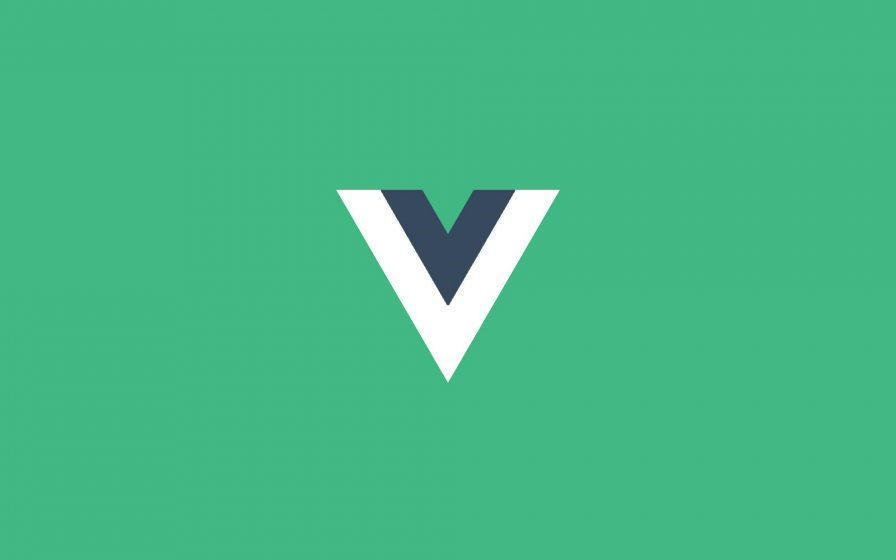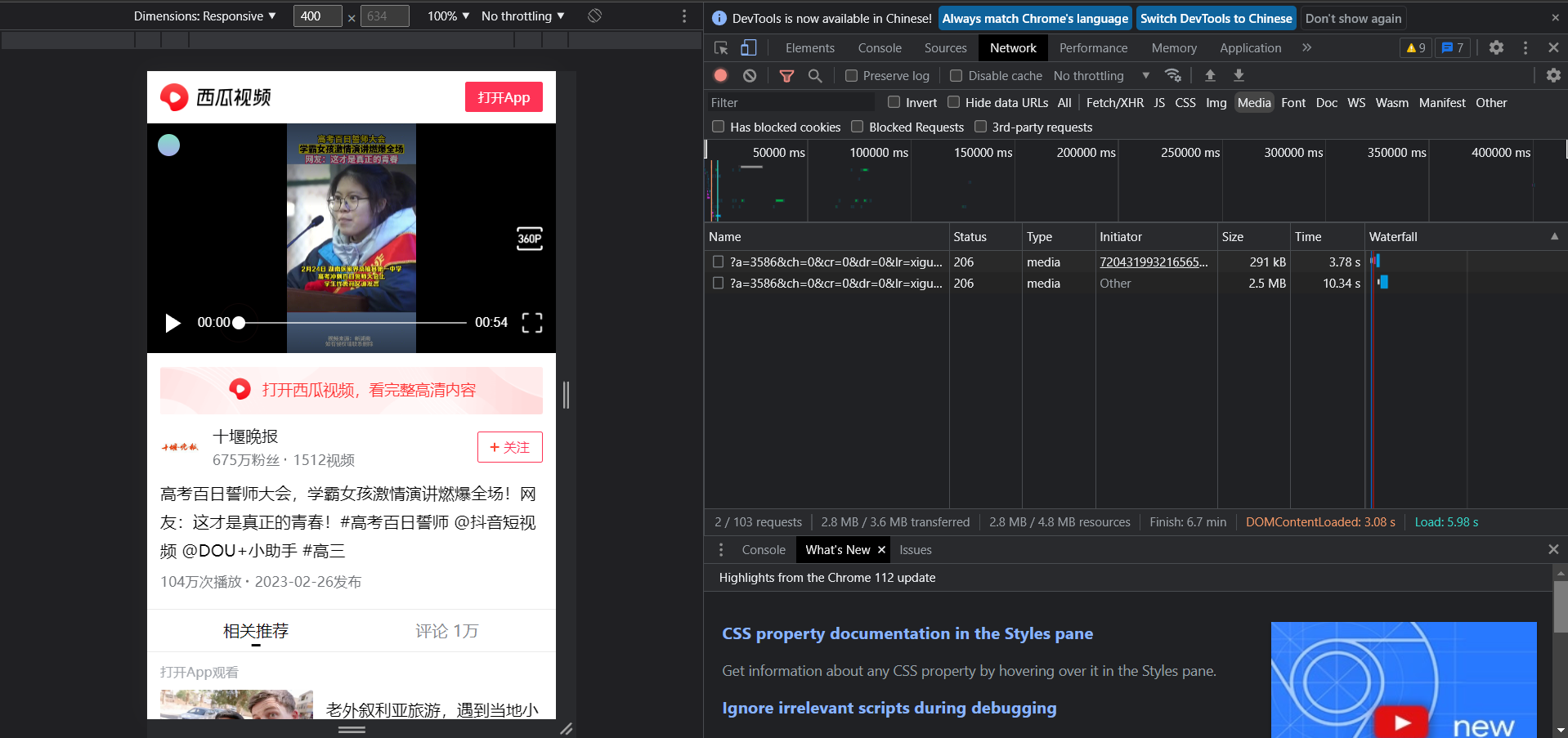JavaScript学习笔记2-APIs的使用笔记
JavaScript分为ECMAScript语言规范和Web APIs两个部分。
本文将主要记录JavaScript的Web APIs的使用部分。
主要注重通过BOM与DOM的操作,完成对 网页元素的控制、网页交互的控制。
本文大致可以分为以下各个部分:
- Part 1: DOM-获取元素,修改属性
- Part 2: DOM-事件基础(经过/点击/下拉/发布/注册/交互)【重要】
- Part 3: DOM-事件对象与委托(电梯导航)
- Part 4: DOM-节点操作(节点增删改查)
- Part 5: BOM-操作浏览器(BOM、插件、本地存储)
- Part 6: 正则表达式-综合案例(限制输入,检测合法输入)
Part1 获取DOM元素,修改属性
Day 1 思维导图
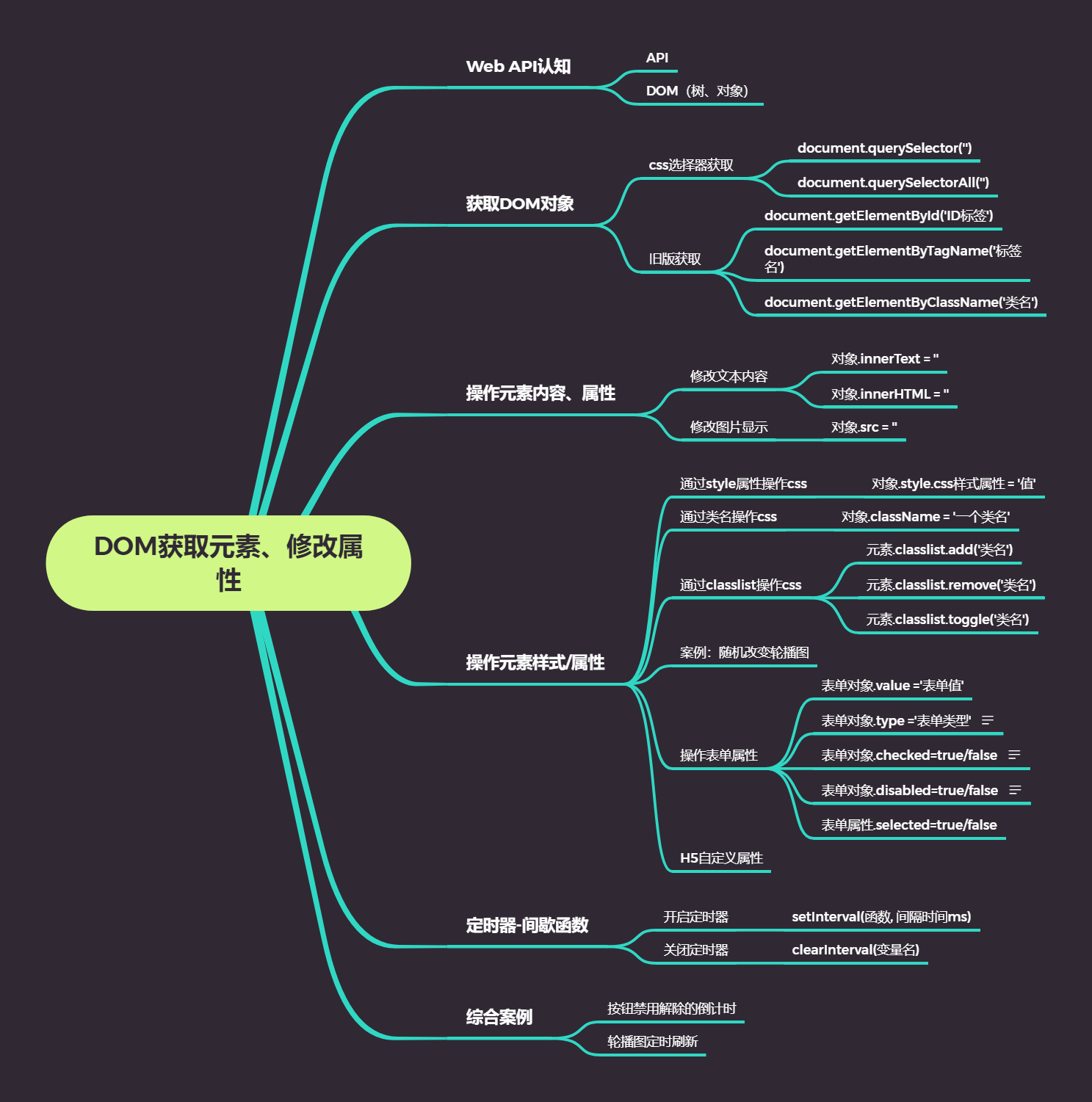
1. Web API 基础认知
1.1 API
APIs: 调用以使用JS去操作html与浏览器
分类:DOM (文档对象模型)、BOM (浏览器对象模型)
1.2 DOM、DOM树、DOM对象
DOM:操作网页内容/标签,做交互。
DOM树:将Html文档以树状结构呈现。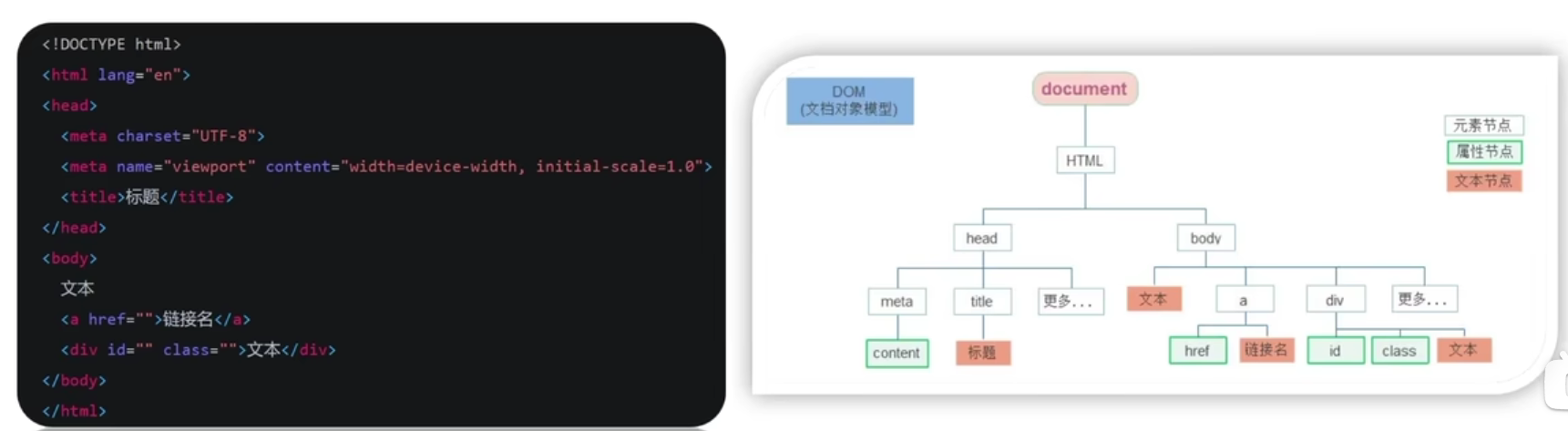
DOM对象:浏览器根据网页标签,在js中生成的JS对象。
所有的标签属性都可以在这个DOM对象上找到;且修改对象属性会自动映射到标签的呈现上。
[总结] DOM的想法是把网页标签都化成DOM对象来进行处理。
例如最大的DOM对象,document,使用 document.write() 就是一种DOM对象的使用。
2. 获取DOM对象
2.1 css选择器获取DOM对象
现在的主要获取方式:通过css选择器去获取DOM对象。
语法:1
2document.querySelector('css选择器') //获取第一个 作为DOM对象
document.querySelectorAll('css选择器') //获取全部的 作为DOM对象(伪数组形式)
一些例子:1
2
3
4
5const div = document.querySelector('div') //第一个div标签
const box = document.querySelector('.box') //第一个带有box类选择器的标签
const nav = document.querySelector('#nav') //id选择器挂了nav的标签
const li = document.querySelector('ul li:first-child') //获取ul标签下的第一个li标签
const li = document.querySelectorAll('ul li') //获取ul标签下的所有li标签,返回的就是一个对象伪数组了。
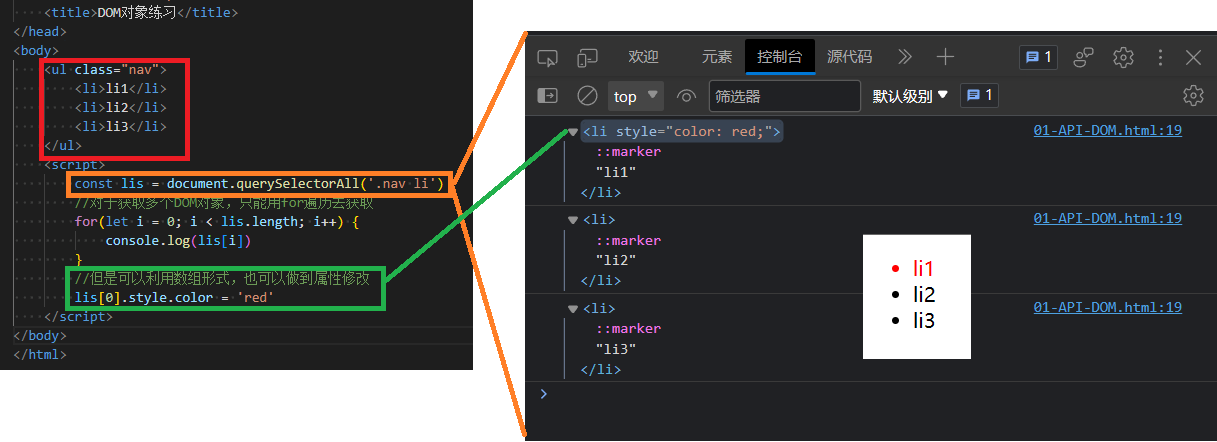
如图展示,我们就完成了一次通过css类选择器获取DOM对象,并进行修改(颜色)的操作。
2.2 旧版的获取方式
以前的老项目可能会用到这些获取写法,但现在已经被淘汰了。1
2
3document.getElementById('nav') //通过id获取一个DOM对象
document.getElementByTagName('div') //通过标签名获取全部的DOM对象
document.getElementByClassName('W') //通过类名获取全部的DOM对象
3. 操作元素内容、属性
在1.3中,我们初步做到了获取DOM并进行修改的流程。
但是更多属性该如何修改呢?
3.1 修改文本内容
目标:用DOM更换显示的文本内容,做到类似内容刷新,倒计时的效果。1
2
3
4
5
6
7
8
9
10
11
12
13<body>
<!-- 先创建一个带有class类选择器的div标签 -->
<div class="class">这里是div标签的文本内容</div>
<script>
// 然后使用querySelector获取带有class类选择器的标签,并作为DOM对象,存给一个叫box的对象,并进一步处理。
const box = document.querySelector('.class')
//这里我们的操作是输出box对象的文本内容
console.log(box.innerText);
//或者可以直接进行修改,这里的修改会自动映射到原本的标签上
box.innerText = '进行DOM修改后的div标签' //这里面是纯文本,不解析标签
box.innerHTML = '<b>进行DOM修改后的div标签</b>' //这里面可以解析标签
</script>
</body>
这里主要涉及到了对象.innerText和对象.innerHTML两个属性,他们都可以进行获取和修改显示的文本内容,其中后者还可以解析标签。
一个抽奖小栗子
1
2
3
4
5
6
7
8
9
10
11
12
13
14
15
16
17
18
19
20
21
22
23
24
25
26
27
28
29
30
31
32
33
34
35
36
37
38
39
40
41
42
43
44
45
46
47
48...
<title>年会抽奖-案例</title>
<style>
.wrapper {
width: 840px;
height: 420px;
/* background: url(./images/bg01.jpg) no-repeat center / cover; */
padding: 100px 250px;
box-sizing: border-box;
}
</style>
</head>
<body>
<!-- 这个案例主要是涉及到使用DOM修改相关的页面文本信息 -->
<div class="wrapper">
<strong>幸运大抽奖</strong>
<h1>一等奖:<span id="one">???</span></h1>
<h1>二等奖:<span id="two">???</span></h1>
<h1>三等奖:<span id="three">???</span></h1>
</div>
<script>
//1.声明数组
const personArr = ['WWD','WZK','MHD','SK']
//2.抽取1等奖
const random = Math.floor(Math.random() * personArr.length) //针对数组长度取随机数random
const one = document.querySelector('#one') //针对id选择器捕获DOM对象one
one.innerHTML = personArr[random] //把抽中的人员名字交给DOM对象one
//删除已抽中的
personArr.splice(random,1)
//剩下的可以继续写,或者封装成函数调用。
//2.抽取2等奖
const random2 = Math.floor(Math.random() * personArr.length) //针对数组长度取随机数random2
const two = document.querySelector('#two') //针对id选择器捕获DOM对象two
two.innerHTML = personArr[random2] //把抽中的人员名字交给DOM对象two
//删除已抽中的
personArr.splice(random2,1)
//3.抽取3等奖
const random3 = Math.floor(Math.random() * personArr.length) //针对数组长度取随机数random3
const three = document.querySelector('#three') //针对id选择器捕获DOM对象three
three.innerHTML = personArr[random3] //把抽中的人员名字交给DOM对象three
//删除已抽中的
personArr.splice(random3,1)
</script>
</body>
3.2 修改图像显示
语法:对象.属性 = 值
例如:1
2
3
4
5//1.获取DOM元素
const pic = document.querySelector('img') //通过img标签获取
//2.操作元素
pic.src = './images/b02.jpg' //调整src属性更换图片显示
pic.title = '我是图片名称' //调整title属性更换图片名称
例子:图片随机刷新
1
2
3
4
5
6
7
8
9
10
11
12
13<body>
<img src="./images/01.jpg" alt="">
<script>
//抽取随机数函数
function getRandom(N, M) {
return Math.floor(Math.random() * (M - N + 1)) + N
}
//获取元素
const pic = document.querySelector('img') //通过img标签获取
const random = getRandom(1,10)
pic.src = './images/${random}.jpg' //调整src属性更换图片显示
</script>
</body>
4. 修改元素属性/样式
除了通过对DOM对象修改文本内容与图像显示,还可以实现更多对元素样式的操作(更多css元素属性修改)
一般有3种方案,分别是:
(a) 通过style属性操作元素样式属性
(b) 通过类名去操作元素样式属性
(c) 通过classlist去操作元素样式属性
此外,还可以实现对表单属性的控制、自定义属性的控制等。
4.1 通过style属性操作元素样式属性
语法:1
2
3
4
5
6
7
8对象.style.样式属性 = '值'
//例如:
const 对象 = document.querySelector('选择器捕获DOM对象')
对象.style.width = '300px'
对象.style.height = '300px'
对象.style.backgroundColor = 'pink'
对象.style.border = '2px solid black'
对象.style.borderTop = '2px solid red'
例子:图片随机刷新,但是使用style属性操作url来做
1
2
3
4
5
6
7
8
9
10
11
12
13
14
15
16
17 <style>
/* 直接给body标签来一个大图铺满 */
body {
background: url(./images/cover01.jpg) no-repeat top center/cover;
}
</style>
</head>
<body>
<script>
//抽取随机数函数
function getRandom(N, M) {
return Math.floor(Math.random() * (M - N + 1)) + N
}
const random = getRandom(1, 10)
document.body.style.backgroundImage = 'url(./images/cover0${random}.jpg)'
</script>
</body>
4.2 通过类名去操作元素样式属性
通过style一条条改有些繁琐,能不能批量改?可以用更换类名去操作。
语法:1
对象.className = '一个类名'
例子:1
2
3
4
5
6
7
8
9
10
11
12
13
14
15
16
17
18
19
20
21
22
23 <style>
div {
width: 200px;
height: 200px;
background-color: pink;
}
.box {
width: 300px;
height: 300px;
background-color: blue;
margin: 100px auto;
padding: 10px;
border: 1px solid #000;
}
</style>
</head>
<body>
<div></div>
<script>
const div = document.querySelector('div') //获取DOM对象
div.className = 'box' //直接快速更换类名,支持多个
</script>
</body>
4.3 通过classlist去操作元素样式属性
使用类名替换会覆盖原先的设置,有没有更好的做法?用classlist
语法:1
2
3元素.classlist.add('类名') //追加类名,不会覆盖原先的
元素.classlist.remove('类名') //删除类名
元素.classlist.toggle('类名') //切换类名
4.4 案例:随机播放轮播图(Skip)
https://www.bilibili.com/video/BV1Y84y1L7Nn/?p=86
4.5 操作表单属性
操作表单:文本框、按钮、选项表
应用案例:密码的显示/隐藏;列表的选项选中/与否;按钮的禁用/与否
语法:1
2
3
4表单对象.value='表单值'
表单对象.type='表单类型'
表单对象.checked=true/false
表单对象.disabled=true/false
具体代码:1
2
3
4
5
6
7
8
9
10
11
12
13
14
15
16
17
18
19
20
21
22
23
24
25
26
27<body>
<!-- 新建 表单框、复选框、按钮 -->
<input type="text" value="请输入用户名">
<input type="checkbox" name="复选框" id="checkbox">
<button>点击按钮</button>
<script>
//1. 获取表单元素
const unname = document.querySelector('input')
//2. 使用`对象.value`获取/更改表单框内的值
console.log(unname.value);
unname.value='当然,也可以赋值改变'
//3. 表单的属性还有type,可以设置输入可见与否
unname.type='password'
//4. 获取复选框表单元素
const ipt = document.querySelector('#checkbox') //能否捕获?
//5. 查看/更改复选框的选中状态
ipt.checked = true
//6. 捕获按钮表单元素
const button = document.querySelector('button')
//7. 使用`对象.disabled`可以设置按钮可否被按下
button.disabled = true
</script>
</body>
4.6 H5自定义属性
对一个元素,自定义一个属性,并进行控制操作。
一般自定义的属性都是以“data-”开头。
例子:1
2
3
4
5
6
7
8
9
10
11
12
13<body>
<div data-id="1" data-spm="不知道">1</div>
<div data-id="2">2</div>
<div data-id="3">3</div>
<div data-id="4">4</div>
<div data-id="5">5</div>
<script>
const one =document.querySelector('div') //捕获第一个div
console.log(one.dataset); //查看所有的屬性
console.log(one.dataset.id); //查看data-id的屬性
console.log(one.dataset.spm); //查看data-spm的屬性
</script>
</body>
5. 定时器-间歇函数
每隔一段時間,自動地去執行一段代碼。定时器函数有2种。
应用场景:阅读协议按钮,时间到了再取消禁用;浮窗通道,显示倒计时。
5.1 开启定时器
1 | setInterval(函数, 间隔时间ms) |
例子:1
2
3
4
5
6
7
8setInterval(function(){
console.log('一秒一次')
}, 1000)
//或者
function fn(){
console.log('一秒一次')
}
setInterval(fn, 1000)
需要注意的是,第一次函数调用发生在指定毫秒数后。
5.2 关闭定时器
1 | let 变量名 = setInterval(函数, 间隔时间) |
5.3 一些定时案例
1 | <body> |
6. 综合案例-轮播图定时刷新【重要】
需求:每隔一秒钟切换一张图片
- 准备一个数组,包含详细信息和素材
- 获取元素
- 设置定时器(更改图片、文字信息、激活小圆点)
- 自动循环播放(变量置0)
代码:1
2
3
4
5
6
7
8
9
10
11
12
13
14
15
16
17
18
19
20
21
22
23
24
25
26
27
28
29
30
31
32
33
34
35
36
37
38
39
40
41
42
43
44
45
46
47
48
49
50
51
52
53
54
55
56
57
58
59
60
61
62
63
64
65
66
67
68
69
70
71
72
73
74
75
76
77
78
79
80
81
82
83
84
85
86
87
88
89
90
91
92
93
94
95
96
97
98
99
100
101
102
103
104
105
106
107
108
109
110
111
112
113
114
115
116
117
118
119
120
121
122
123
124
125
126
127
128
129
130
131
132
133
134
135
136
137
138
139
140
141
142
143
144
145
146
147
148<title>轮播图点击切换</title>
<style>
* {
box-sizing: border-box;
}
.slider {
width: 560px;
height: 400px;
overflow: hidden;
}
.slider-wrapper {
width: 100%;
height: 320px;
}
.slider-wrapper img {
width: 100%;
height: 100%;
display: block;
}
.slider-footer {
height: 80px;
background-color: rgb(100, 67, 68);
padding: 12px 12px 0 12px;
position: relative;
}
.slider-footer .toggle {
position: absolute;
right: 0;
top: 12px;
display: flex;
}
.slider-footer .toggle button {
margin-right: 12px;
width: 28px;
height: 28px;
appearance: none;
border: none;
background: rgba(255, 255, 255, 0.1);
color: #fff;
border-radius: 4px;
cursor: pointer;
}
.slider-footer .toggle button:hover {
background: rgba(255, 255, 255, 0.2);
}
.slider-footer p {
margin: 0;
color: #fff;
font-size: 18px;
margin-bottom: 10px;
}
.slider-indicator {
margin: 0;
padding: 0;
list-style: none;
display: flex;
align-items: center;
}
.slider-indicator li {
width: 8px;
height: 8px;
margin: 4px;
border-radius: 50%;
background: #fff;
opacity: 0.4;
cursor: pointer;
}
.slider-indicator li.active {
width: 12px;
height: 12px;
opacity: 1;
}
</style>
</head>
<body>
<div class="slider">
<div class="slider-wrapper">
<img src="./images/slider01.jpg" alt="" />
</div>
<div class="slider-footer">
<p>对人类来说会不会太超前了?</p>
<ul class="slider-indicator">
<li class="active"></li>
<li></li>
<li></li>
<li></li>
<li></li>
<li></li>
<li></li>
<li></li>
</ul>
<div class="toggle">
<button class="prev"><</button>
<button class="next">></button>
</div>
</div>
</div>
<script>
// 1. 初始数据
const sliderData = [
{ url: './images/slider01.jpg', title: '对人类来说会不会太超前了?', color: 'rgb(100, 67, 68)' },
{ url: './images/slider02.jpg', title: '开启剑与雪的黑暗传说!', color: 'rgb(43, 35, 26)' },
{ url: './images/slider03.jpg', title: '真正的jo厨出现了!', color: 'rgb(36, 31, 33)' },
{ url: './images/slider04.jpg', title: '李玉刚:让世界通过B站看到东方大国文化', color: 'rgb(139, 98, 66)' },
{ url: './images/slider05.jpg', title: '快来分享你的寒假日常吧~', color: 'rgb(67, 90, 92)' },
{ url: './images/slider06.jpg', title: '哔哩哔哩小年YEAH', color: 'rgb(166, 131, 143)' },
{ url: './images/slider07.jpg', title: '一站式解决你的电脑配置问题!!!', color: 'rgb(53, 29, 25)' },
{ url: './images/slider08.jpg', title: '谁不想和小猫咪贴贴呢!', color: 'rgb(99, 72, 114)' },
]
// 1. 获取元素
const img = document.querySelector('.slider-wrapper img')
const p = document.querySelector('.slider-footer p')
let i = 0 // 信号量 控制图片的张数
// 2. 开启定时器
// console.log(sliderData[i]) 拿到对应的对象啦
setInterval(function () {
i++
// 无缝衔接位置 一共八张图片,到了最后一张就是 8, 数组的长度就是 8
if (i >= sliderData.length) {
i = 0
}
// console.log(i)
// console.log(sliderData[i])
// 更换图片路径
img.src = sliderData[i].url
// 把字写到 p里面
p.innerHTML = sliderData[i].title
// 小圆点
// 先删除以前的active
document.querySelector('.slider-indicator .active').classList.remove('active')
// 只让当前li添加active
document.querySelector(`.slider-indicator li:nth-child(${i + 1})`).classList.add('active')
}, 1000)
</script>
</body>
Part2 DOM-事件与监听
7. “事件”与”监听”
事件是系统内发生的事情/一个动作。比如:鼠标单点、双击、经过、悬停;键盘按下、长按等。监听是检测是否有事件发生,检测到后调用函数做出响应。也被称为“绑定事件”、“注册事件”。比如:点击播放轮播图、经过显示下拉菜单等。
语法:1
2DOM元素对象/事件源.on事件=function(){} //老版本
DOM元素对象/事件源.addEventListener('事件类型', 要执行的函数/回调函数) //新版本
其中,事件监听需要三要素:什么DOM对象被事件触发了(事件源),以何种形式触发(事件类型),要执行什么函数。
老版本的on方式会被覆盖,而addEventListener方式可以绑定多次,有更多事件特性。
7.1 事件监听的一些小案例
例1:按下按钮,弹出弹窗1
2const btn = document.querySelector('button') //获取按钮DOM元素
btn.addEventListener('click', function(){alert('点击了')}) //事件监听并输出
这里的事件监听描述了:按钮是DOM对象,它通过click(单击)触发,触发后会执行一个弹窗的匿名函数。
例2:按下X号,关闭广告1
2
3const closerX = document.querySelector('.closer') //获取X号按钮(本质是个盒子,类名closer)
const Adv = document.querySelector('.Adv') //获取广告本体
closerX.addEventListener('click', function(){Adv.style.display='none'}) //监听X,若按下则切换广告css的display为none,表现为隐藏
例3:随机抽选案例
业务分析:
1.点击开始按钮,随机抽选数组之一并显示。
2.点击结束按钮,删除数组中的当前显示的数据。
3.当箱子全部抽空,禁用两个按钮。
分析:需要用到随机、定时器、禁用等。
点击展开代码
1
2
3
4
5
6
7
8
9
10
11
12
13
14
15
16
17
18
19
20
21
22
23
24
25
26
27
28
29
30
31
32
33
34
35
36
37
38
39
40
41
42
43
44
45
46
47
48
49
50
51
52
53
54
55
56
57
58
59
60
61
62
63
64
65
66
67
68
69
70
71
72
73
74
75
76
77
78
79
80
81
82
83
84
85 <style>
* {
margin: 0;
padding: 0;
}
h2 {
text-align: center;
}
.box {
width: 600px;
margin: 50px auto;
display: flex;
font-size: 25px;
line-height: 40px;
}
.qs {
width: 450px;
height: 40px;
color: red;
}
.btns {
text-align: center;
}
.btns button {
width: 120px;
height: 35px;
margin: 0 50px;
}
</style>
</head>
<body>
<h2>随机点名</h2>
<div class="box">
<span>名字是:</span>
<div class="qs">这里显示姓名</div>
</div>
<div class="btns">
<button class="start">开始</button>
<button class="end">结束</button>
</div>
<script>
// 数据数组
const arr = ['马超', '黄忠', '赵云', '关羽', '张飞']
// 定时器的全局变量
let timerId = 0
// 随机号要全局变量
let random = 0
// 业务1.开始按钮模块
const qs = document.querySelector('.qs')
// 1.1 获取开始按钮对象
const start = document.querySelector('.start')
// 1.2 添加点击事件
start.addEventListener('click', function () {
timerId = setInterval(function () {
// 随机数
random = parseInt(Math.random() * arr.length)
// console.log(arr[random])
qs.innerHTML = arr[random]
}, 35)
// 如果数组里面只有一个值了,还需要抽取吗? 不需要 让两个按钮禁用就可以
if (arr.length === 1) {
// start.disabled = true
// end.disabled = true
start.disabled = end.disabled = true
}
})
// 2. 关闭按钮模块
const end = document.querySelector('.end')
end.addEventListener('click', function () {
clearInterval(timerId)
// 结束了,可以删除掉当前抽取的那个数组元素
arr.splice(random, 1)
console.log(arr)
})
</script>
7.2 事件类型
以下是一张常用的事件类型表格:
|事件类型 |事件描述 |
|click |鼠标点击 |
|mouseenter |鼠标经过 |
|mouseleave |鼠标离开 |
|Keydown |键盘按下 |
|Keyup |键盘抬起 |
|focus |表单获得光标(焦点) |
|blur |表单失去焦点 |
|input |表单输入触发 |
其中有关焦点的focus和blur事件,这里有一个常见的搜索框展开的案例:
焦点事件案例-搜索框展开
1
2
3
4
5
6
7
8
9
10
11
12
13
14
15
16
17
18
19
20
21
22
23
24
25
26
27
28
29
30
31
32
33
34
35
36
37
38
39
40
41
42
43
44
45
46
47
48
49
50
51
52
53
54
55
56
57
58
59
60
61
62
63
64
65
66
67
68
69
70
71
72
73
74
75
76
77
78
79
80
81
82
83
84
85
86
87
88
89
90 <style>
* {
margin: 0;
padding: 0;
box-sizing: border-box;
}
ul {
list-style: none;
}
.mi {
position: relative;
width: 223px;
margin: 100px auto;
}
.mi input {
width: 223px;
height: 48px;
padding: 0 10px;
font-size: 14px;
line-height: 48px;
border: 1px solid #e0e0e0;
outline: none;
}
.mi .search {
border: 1px solid #ff6700;
}
.result-list {
display: none;
position: absolute;
left: 0;
top: 48px;
width: 223px;
border: 1px solid #ff6700;
border-top: 0;
background: #fff;
}
.result-list a {
display: block;
padding: 6px 15px;
font-size: 12px;
color: #424242;
text-decoration: none;
}
.result-list a:hover {
background-color: #eee;
}
</style>
</head>
<body>
<div class="mi">
<input type="search" placeholder="小米笔记本">
<ul class="result-list">
<li><a href="#">全部商品</a></li>
<li><a href="#">小米11</a></li>
<li><a href="#">小米10S</a></li>
<li><a href="#">小米笔记本</a></li>
<li><a href="#">小米手机</a></li>
<li><a href="#">黑鲨4</a></li>
<li><a href="#">空调</a></li>
</ul>
</div>
<script>
// 1. 获取元素
const input = document.querySelector('[type=search]')
const ul = document.querySelector('.result-list')
// console.log(input)
// 2. 监听事件 获得焦点
input.addEventListener('focus', function () {
// ul显示
ul.style.display = 'block'
// 添加一个带有颜色边框的类名
input.classList.add('search')
})
// 3. 监听事件 失去焦点
input.addEventListener('blur', function () {
ul.style.display = 'none'
input.classList.remove('search')
})
</script>
</body>
7.3 事件对象
事件对象,是指含有事件触发的相关信息的对象,一般为回调函数的第一个参数。
例如:鼠标点击事件中,事件对象会包含鼠标点击位置等信息。
应用场景:判断按下键值,按到回车键时发布新闻;判断点击要素,以触发函数。
7.3.1 事件对象的获取
例如:1
DOM元素对象/事件源.addEventListener('事件类型', fuction(e){})
这句监听事件中,回调函数中的e就是事件对象。
7.3.2 事件对象的常见属性
|事件对象的属性 |所代表的内容 |
|e.type |获取当前的事件类型 |
|e.clientX/clientY |点击位置(左上零点) |
|e.offsetX/offsetY |点击位置(DOM左上零点)|
|e.key |按下的键值 |
这里有一个利用了事件对象,检测到回车就发布评论的小案例:
事件对象的应用-回车键发布评论
1
2
3
4
5
6
7
8
9
10
11
12
13
14
15
16
17
18
19
20
21
22
23
24
25
26
27
28
29
30
31
32
33
34
35
36
37
38
39
40
41
42
43
44
45
46
47
48
49
50
51
52
53
54
55
56
57
58
59
60
61
62
63
64
65
66
67
68
69
70
71
72
73
74
75
76
77
78
79
80
81
82
83
84
85
86
87
88
89
90
91
92
93
94
95
96
97
98
99
100
101
102
103
104
105
106
107
108
109
110
111
112
113
114
115
116
117
118
119
120
121
122
123
124
125
126
127
128
129
130
131
132
133
134
135
136
137
138
139
140
141
142
143
144
145
146
147
148
149
150
151
152
153
154
155
156
157
158
159
160
161
162
163
164
165
166
167
168
169
170
171
172
173
174 <title>评论回车发布</title>
<style>
.wrapper {
min-width: 400px;
max-width: 800px;
display: flex;
justify-content: flex-end;
}
.avatar {
width: 48px;
height: 48px;
border-radius: 50%;
overflow: hidden;
background: url(./images/avatar.jpg) no-repeat center / cover;
margin-right: 20px;
}
.wrapper textarea {
outline: none;
border-color: transparent;
resize: none;
background: #f5f5f5;
border-radius: 4px;
flex: 1;
padding: 10px;
transition: all 0.5s;
height: 30px;
}
.wrapper textarea:focus {
border-color: #e4e4e4;
background: #fff;
height: 50px;
}
.wrapper button {
/* 发布按钮,蓝色圆角 */
background: #00aeec;
color: #fff;
border: none;
border-radius: 4px;
margin-left: 10px;
width: 70px;
cursor: pointer;
}
.wrapper .total {
margin-right: 80px;
color: #999;
margin-top: 5px;
opacity: 0;
transition: all 0.5s;
}
.list {
min-width: 400px;
max-width: 800px;
display: flex;
}
.list .item {
width: 100%;
display: flex;
}
.list .item .info {
/* 评论栏,底栏虚灰线 */
flex: 1;
border-bottom: 1px dashed #e4e4e4;
padding-bottom: 10px;
}
.list .item p {
margin: 0;
}
.list .item .name {
color: #FB7299;
font-size: 14px;
font-weight: bold;
}
.list .item .text {
color: #333;
padding: 10px 0;
}
.list .item .time {
color: #999;
font-size: 12px;
}
</style>
</head>
<body>
<div class="wrapper">
<i class="avatar"></i>
<textarea id="tx" placeholder="发一条友善的评论" rows="2" maxlength="200"></textarea>
<button>发布</button>
</div>
<div class="wrapper">
<span class="total">0/200字</span>
</div>
<div class="list">
<div class="item" style="display: none;">
<i class="avatar"></i>
<div class="info">
<p class="name">Niord</p>
<p class="text">预定文本</p>
<p class="time">预定时间</p>
</div>
</div>
</div>
<script>
const tx = document.querySelector('#tx')
const total = document.querySelector('.total')
const item = document.querySelector('.item')
const text = document.querySelector('.text')
// 1. 当我们文本域获得了焦点,就让 total 显示出来
tx.addEventListener('focus', function () {
total.style.opacity = 1
})
// 2. 当我们文本域失去了焦点,就让 total 隐藏出来
tx.addEventListener('blur', function () {
total.style.opacity = 0
})
// 3. 检测用户输入
tx.addEventListener('input', function () {
// console.log(tx.value.length) 得到输入的长度
total.innerHTML = `${tx.value.length}/200字`
})
// 4. 按下回车发布评论
tx.addEventListener('keyup', function (e) {
// 只有按下的是回车键,才会触发
if (e.key === 'Enter') {
// 如果用户输入的不为空就显示和打印
if (tx.value.trim()) {
item.style.display = 'block'
// 用户输入的内容,传给text
text.innerHTML = tx.value
}
// 按下回车,传完,清空文本域
tx.value = ''
// 按下回车后,要把 字符统计 复原
total.innerHTML = '0/200字'
// 按下回车后,刷新并显示系统时间
time()
}
})
// 5. 系统时间获取函数(每次调用就会经历一次刷新)
function time(){
let revtime = new Date() //读取系统时间存为对象(刷新)
let revyear = revtime.getFullYear() //读年
let revmonth = revtime.getMonth()+1 //读月
revmonth = (revmonth < 10 ? '0' : '') + revmonth //月份补零,下同
let revday = revtime.getDate()
revday = (revday < 10 ? '0' : '') + revday
let revhour = revtime.getHours()
revhour = (revhour < 10 ? '0' : '') + revhour
let revminutes = revtime.getMinutes()
revminutes = (revminutes < 10 ? '0' : '') + revminutes
let revseconds = revtime.getSeconds()
revseconds = (revseconds < 10 ? '0' : '') + revseconds
//捕获带有time类名的元素体,文本输出时间
document.querySelector('.time').innerHTML = revyear + '-' + revmonth + '-' + revday + ' ' + revhour + ':' + revminutes + ':' + revseconds
}
</script>
</body>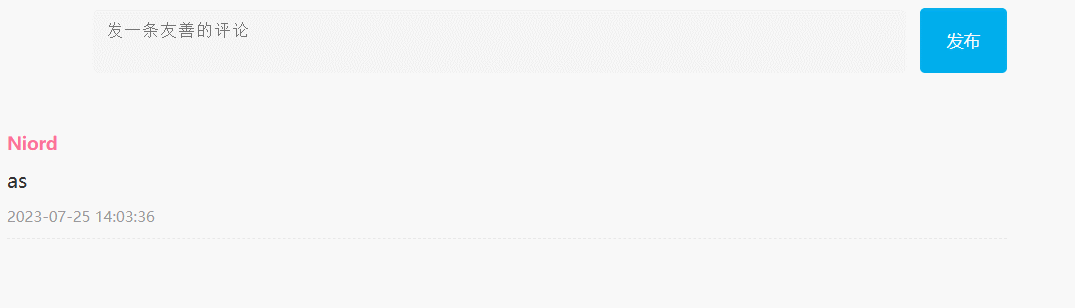
后续先去看vue框架了。